Moderate meetings easily with Host Management on Meet
Andika Pratama2021-09-10T11:02:36+08:00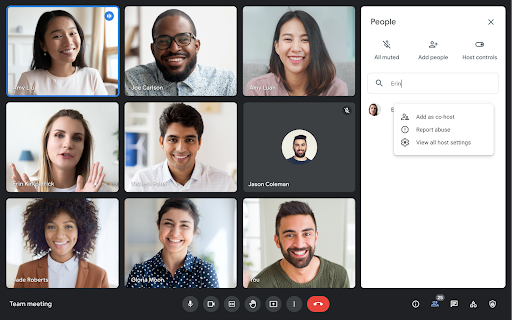
Google is expanding meeting moderation controls in Google Meet with several highly requested features. You’ll now be able to:
- Assign up to 25 co-hosts per meeting, allowing them to access and utilize the host controls.
- Use safety features to limit who can share their screen, send chat messages, mute all users and end meetings
- Use the “Quick access” setting to easily control who needs to request permission to join a meeting.
Previously, these safety features were only available to Google Workspace for Education customers. These controls will now be available for all Google Meet users on the desktop and mobile.
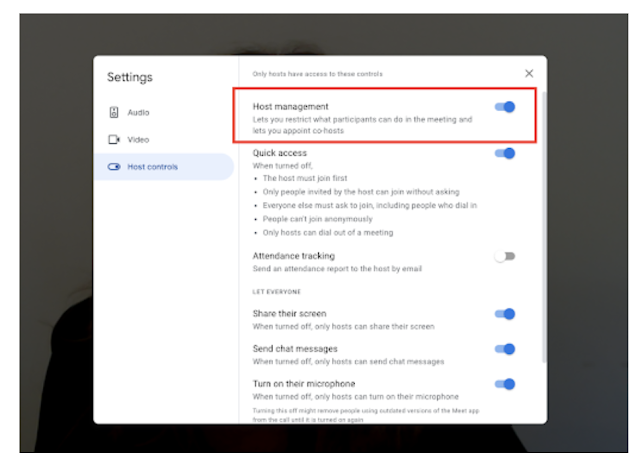
These expanded controls make it easier for you to keep meetings productive, safe, and help prevent potential disruptions. Additionally, delegated co-hosts can handle responsibilities such as—muting participants, launching polls, managing Q&As—giving you more time to focus on leading discussions and guiding attendees through presentations.
To enable this new feature, in the Google Meet settings, select “Host controls” and ensure the “Host management” option is toggled ON. When enabled, hosts can now:
- Limit who can share their screen,
- Limit who can send chat messages,
- Mute all with one click,
- End the meeting for all,
- Control who can join the meeting and how they can join with the “Quick access” setting. Note: This feature is only available to specific Workspace editions — see below for more information.
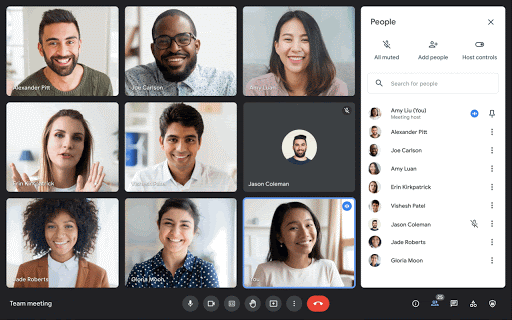
For Google Workspace Essentials, Enterprise Essentials, Enterprise Standard, Enterprise Plus, Business Standard, Business Plus, Education Fundamentals, Education Standard, and Education Plus, Meeting hosts can share hosting privileges with other meeting participants—up to 25 per meeting—by granting them host controls in the People panel.
Google has expanded the “quick access” control for Meet to most Google Workspace Customers. The quick access control will be ON by default. When quick access is enabled, meeting participants from your domain can automatically join the meeting from a mobile or desktop device, and by dialing in.
When quick access is disabled:
- The host must join the meeting first.
- Only invited participants can join without asking — all other attendees and those dialing in must ask to join the meeting.
- No anonymous users can join the meeting.
- Only the host can dial out of the meeting.
Additionally, Google has added the ability to search for a meeting participant. This will allow you to quickly navigate to a specific user to mute them, remove them from the call, or assign host privileges. The updated people panel will be available on web and mobile. If you have assigned co-hosts in your meeting, they will be indicated as such with a security shield icon.

Leave a Reply